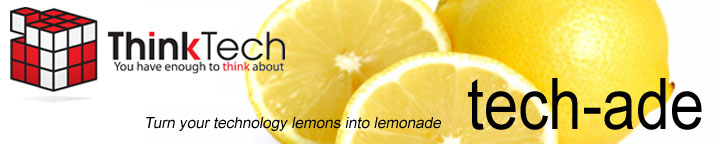Nearly 90% of 8-16 year olds have seen inappropriate images online. Most of them stumble upon it as a result of conducting research for their homework. With frightening numbers of pornography, child predators, and other harmful online risks, protecting your children’s online activity is a MUST.
With the following 4 features, Net Nanny Parental Controls software by ContentWatch ($29 at www.hermanstreet.com) helps you do just that.
1. Blocks “Mature” Games. The software scans the online game for its ESRB ratings (like movie ratings, but for computer games). If the game isn’t kid-friendly, the computer blocks it.
2. Filters Facebook. Net Nanny can provide parents with a report on who their kids’ “friends” are, what pictures and videos they are looking at, and their Facebook Instant Message conversations.
3. Prevents Proxy Sites From Working. Content filters work by making a “blacklist” of sites that it won’t allow. If you tried to type in a blacklisted website address, you wouldn’t get very far. But there’s a sneaky way around this called a “Proxy Server.”
Proxy Server web addresses are usually content neutral, so users can go there without flagging the blacklist system. Once in, your child can navigate to their original blacklisted site. Net Nanny prevents this by blocking both proxy server entries and the inappropriate website itself.
4. Keeps Parents Informed. If your child is trying to gain access to something you have blocked, Net Nanny sends you an e-mail alert.
Tuesday, March 30, 2010
Thursday, March 25, 2010
Proper Disposal of All Things Electronic
As much as you’d like to, it’s really not safe to just throw away old computers, network equipment, or any electronics like TV’s, cell phones, and DVD players. If disposed of improperly, these items contain toxic chemicals, like arsenic and mercury that can harm the environment. How do you dispose of these things properly? Check out these two tips:
1. Reuse. This is the most environmentally friendly of the disposal methods. Find another use for your old equipment. For example, you might be able to use an old PC as a firewall, run a basic program like an older voicemail system, or make it a toy for your kids or grandkids to beat up.
2. E-cycle. Some major retailers, like Best Buy and Dell, offer recycling programs for computers and home electronics. If it’s your cell phone you are looking to get rid of, you can find a local program by going to http://www.earth911.org/ or http://www.mygreenelectronics.org/
1. Reuse. This is the most environmentally friendly of the disposal methods. Find another use for your old equipment. For example, you might be able to use an old PC as a firewall, run a basic program like an older voicemail system, or make it a toy for your kids or grandkids to beat up.
2. E-cycle. Some major retailers, like Best Buy and Dell, offer recycling programs for computers and home electronics. If it’s your cell phone you are looking to get rid of, you can find a local program by going to http://www.earth911.org/ or http://www.mygreenelectronics.org/
Tuesday, March 23, 2010
Could Buying A Computer Actually Increase Your Cash Flow?
Buying a new computer isn’t cheap. Sure, the computer itself is pretty inexpensive, but then you have to purchase software and peripherals. Before you know it, you’ve tied up at least $1,200 of your cash on the thing. Then there’s the labor to install it. If you’re not under an all-inclusive type of IT service plan, the labor could run you a few hundred dollars more. Of course, the situation worsens when you have more than one system to replace.
Until recently, if you needed a new computer right away, but didn’t want to tie up your cash, your only option was to lease it. Not anymore. The recent credit crunch took the option of leasing new equipment off the table for many businesses. This means that you either have to part with the cash, or forgo the new technology you need.
“Hardware as a service,” otherwise known as “HaaS” is a new way business owners can gain financial benefits and peace of mind when purchasing computers, servers, and network equipment.
Like businesses who lease their computer equipment, HaaS customers also pay monthly for their infrastructure. This allows them to keep more cash in their pocket and gives them the tax advantage of converting a typical capital expense into an operational expense. But unlike leasing, HaaS can also alleviate computer headaches in these 3 ways:
1) No More Expensive Surprise Upgrades. If your computers or server don’t meet the minimum hardware requirements when your line of business software releases an upgrade, you could be forced to lay out thousands of dollars that weren’t in your budget. With HaaS, your computers are automatically replaced with new ones every 3-4 years, ensuring compatibility with almost any software refresh.
2) Dealing With Warranties Are A Thing of The Past. With a HaaS program, you get your equipment AND the service included in the monthly cost. Anything that goes wrong with the computer (like the inevitable computer crash just days after your warranty expires), is the provider’s problem to resolve. Plus, since HaaS computers are replaced regularly by your provider, you don’t have to settle for refurbished parts or old computers for very long.
3) One Easy To Understand Invoice. Simpler is better. Instead of receiving different invoices for hardware and labor, a HaaS plan means you get one invoice for virtually all your IT needs, giving you a truer budget number for IT related expenses.Think of it like this: Purchasing your computers with a HaaS program is like having a condo. You get control of what goes in it, yet you don’t have to worry about maintenance, building code issues, or updating the façade. Plus all your services and amenities are included in just one monthly fee.
Call us today to learn more about HaaS and find out if it’s right for you. 508-992-2541 or e-mail us at info@thinktechonline.com
What’s A Business Owner To Do?
Until recently, if you needed a new computer right away, but didn’t want to tie up your cash, your only option was to lease it. Not anymore. The recent credit crunch took the option of leasing new equipment off the table for many businesses. This means that you either have to part with the cash, or forgo the new technology you need.
“Hardware as a service,” otherwise known as “HaaS” is a new way business owners can gain financial benefits and peace of mind when purchasing computers, servers, and network equipment.
Like businesses who lease their computer equipment, HaaS customers also pay monthly for their infrastructure. This allows them to keep more cash in their pocket and gives them the tax advantage of converting a typical capital expense into an operational expense. But unlike leasing, HaaS can also alleviate computer headaches in these 3 ways:
1) No More Expensive Surprise Upgrades. If your computers or server don’t meet the minimum hardware requirements when your line of business software releases an upgrade, you could be forced to lay out thousands of dollars that weren’t in your budget. With HaaS, your computers are automatically replaced with new ones every 3-4 years, ensuring compatibility with almost any software refresh.
2) Dealing With Warranties Are A Thing of The Past. With a HaaS program, you get your equipment AND the service included in the monthly cost. Anything that goes wrong with the computer (like the inevitable computer crash just days after your warranty expires), is the provider’s problem to resolve. Plus, since HaaS computers are replaced regularly by your provider, you don’t have to settle for refurbished parts or old computers for very long.
3) One Easy To Understand Invoice. Simpler is better. Instead of receiving different invoices for hardware and labor, a HaaS plan means you get one invoice for virtually all your IT needs, giving you a truer budget number for IT related expenses.Think of it like this: Purchasing your computers with a HaaS program is like having a condo. You get control of what goes in it, yet you don’t have to worry about maintenance, building code issues, or updating the façade. Plus all your services and amenities are included in just one monthly fee.
Want new computers without the big upfront outlay of cash?
Labels:
computer help,
computer support,
computers,
IT support
Friday, March 19, 2010
Shiny New Gadget: Motorola Droid Phone
Here’s a quick run-down of the good, the bad, and the bottom line on this new phone.
The good: Most users of the new Motorola Droid Phone really like its display screen; fans cite the phone’s large, crisp picture and vivid graphics.
The phone also has a pretty fast Web browser, (reportedly much faster than that of the Blackberry), a Google Maps Navigation app, and better messaging and contact management. With Verizon as its carrier, the Droid has very reliable service.
The bad: The QWERTY keyboard seems to be a bit awkward, especially if you don’t exactly have dainty hands. Some people dislike its weight, too, since it weighs a full ounce more than its closest competitor.
Also, because the dialpad control is restricted to the home screen, driving and making a phone call is rather difficult.
Not surprisingly, music and video capabilities are not as strong as the iPod’s. In addition, there’s no Bluetooth voice dialing.
The bottom line: Overall, the Droid is a good smart phone with good service, useful Google maps, and a killer display screen. It’s a great touch-screen upgrade from the Blackberry and gives its competition a run for the money.
The good: Most users of the new Motorola Droid Phone really like its display screen; fans cite the phone’s large, crisp picture and vivid graphics.
The phone also has a pretty fast Web browser, (reportedly much faster than that of the Blackberry), a Google Maps Navigation app, and better messaging and contact management. With Verizon as its carrier, the Droid has very reliable service.
The bad: The QWERTY keyboard seems to be a bit awkward, especially if you don’t exactly have dainty hands. Some people dislike its weight, too, since it weighs a full ounce more than its closest competitor.
Also, because the dialpad control is restricted to the home screen, driving and making a phone call is rather difficult.
Not surprisingly, music and video capabilities are not as strong as the iPod’s. In addition, there’s no Bluetooth voice dialing.
The bottom line: Overall, the Droid is a good smart phone with good service, useful Google maps, and a killer display screen. It’s a great touch-screen upgrade from the Blackberry and gives its competition a run for the money.
Tuesday, March 16, 2010
How To Get Your Employees To Cheerfully Put In MORE Hours
Who doesn’t want employees that are more productive in the workplace? Yet personal issues, illness and family obligations often prevent employees from coming in. That’s why so many employers are now enabling remote access to their network.
Whether you call it “working from home,” or your “virtual office,” the idea is the same; your network is configured to give you and your staff the ability to work from some location other than the office. While most business owners and managers pulling 60 hour work-weeks love the idea of putting in some of those hours from the comfort of their home, they often fear that employees given the same luxury won’t be as productive.
However, studies have shown that employees working from home are actually far more productive than those who are limited to working at the office. The biggest fear is that employees will goof off and not take their job seriously; however, that fear is on the decline as more and more businesses are pursuing this (23 million and growing to be exact!)
While telecommuting will not work in every situation, there is no doubt that technology has made working from home extremely practical whether a few times a month or every week. As a matter of fact, offering work-from-home options can give you a competitive advantage in attracting and retaining the best employees. Here are some additional benefits to allowing your people remote access:
Remote Web Workplace:
Pros: It’s easy to use. This method of remote access automatically comes with most Microsoft Small Business Server software. As long as your server is configured properly, you should be able to use the remote features.
Cons: Your desktop in your office has to be turned on and functioning. Because this method actually takes over your computer, any issue with your computer that requires a physical reboot (meaning you need to be there at the machine) renders your work from home session impossible.
Virtual Private Network (VPN):
Pros: Doesn’t rely on another computer in the office to work. Also, a VPN has some flexibility, since it can be set up as a hardware or software VPN.
Cons: Tends to run a little slower than remote web workplace. Basically, if you need to do a lot on your desktop PC, VPN may not be for you.
We’ll can review your current situation, help you clarify what you want, discuss various options and put together an Action Plan on the most cost effective, hassle-free way to implement this in your business.
Whether you call it “working from home,” or your “virtual office,” the idea is the same; your network is configured to give you and your staff the ability to work from some location other than the office. While most business owners and managers pulling 60 hour work-weeks love the idea of putting in some of those hours from the comfort of their home, they often fear that employees given the same luxury won’t be as productive.
However, studies have shown that employees working from home are actually far more productive than those who are limited to working at the office. The biggest fear is that employees will goof off and not take their job seriously; however, that fear is on the decline as more and more businesses are pursuing this (23 million and growing to be exact!)
While telecommuting will not work in every situation, there is no doubt that technology has made working from home extremely practical whether a few times a month or every week. As a matter of fact, offering work-from-home options can give you a competitive advantage in attracting and retaining the best employees. Here are some additional benefits to allowing your people remote access:
- Employees who are sick can continue to work without infecting the office or losing an entire day of work.
- Employees forced to stay home to take care of sick family members can continue to work instead of taking off long periods.
- Inclement weather or heavily congested traffic won’t shut down your office.
- Key managers with a heavy workload will actually be more productive if given the ability to work from home on evenings and weekends.
- Allowing employees flexibility during peak workloads (eg. CPAs during tax season) makes employees happier to put in the extra hours from a home office.
- Employees with temporary or permanent disabilities can continue to be fully functional in a home environment.
How To Get Started With A Work From Home Program
While there are several options for remotely accessing your network, there are two primary ways used by most. They are:
Remote Web Workplace:
Pros: It’s easy to use. This method of remote access automatically comes with most Microsoft Small Business Server software. As long as your server is configured properly, you should be able to use the remote features.
Cons: Your desktop in your office has to be turned on and functioning. Because this method actually takes over your computer, any issue with your computer that requires a physical reboot (meaning you need to be there at the machine) renders your work from home session impossible.
Virtual Private Network (VPN):
Pros: Doesn’t rely on another computer in the office to work. Also, a VPN has some flexibility, since it can be set up as a hardware or software VPN.
Cons: Tends to run a little slower than remote web workplace. Basically, if you need to do a lot on your desktop PC, VPN may not be for you.
Want to find out which method is right for you?
Get A Remote Workplace Action Plan
We’ll can review your current situation, help you clarify what you want, discuss various options and put together an Action Plan on the most cost effective, hassle-free way to implement this in your business.
Get Your Action Plan Today:
Call us now at 508-992-2541
E-mail: jessica@thinktechonline.com
Thursday, March 11, 2010
Get Informed With Our FREE Office 2010 Webinar!
Everyone's Talking About Office 2010...
Are You Ready?
Are you constantly on the move and in need of a simplified way to access your important documents from practically anywhere?
Looking for that "WOW" factor for your marketing materials or client presentations while saving on design and consulting costs?
Do you know you should upgrade your version of office, but are worried that Microsoft's new Office 2010 will drastically change the way you use your computer?
Here's your chance to get informed!
FREE Webinar Will Reveal:
"Top Ten Reasons Your Business Will Benefit
From Office 2010"
When: Thursday, March 25, 2010
Start Time: PM ET
You'll Discover:
* A simple way to instantly boost your employees productivity
* How to access your documents from practically anywhere on any device
* Increased organization for quick retrieval of files when you need them most
* How to eliminate collaboration issues quickly and easily
* Undeniably improved connectivity and versatility
Unfortunately, we can only accommodate a limited amount of attendees and I'm absolutely certain that seats will go fast because many of our clients and colleagues have shown interest in this newest version of Microsoft Office.
You can also register for this FREE Live Informational Webinar
by calling us at 508-992-2541 or emailing
Tuesday, March 9, 2010
Working With PDF Documents
Adobe Acrobat Reader is a common, free download that allows you to open, read, and make comments on any Portable Document Format (PDF) documents you receive. But there are some limitations.
1. It doesn’t allow editing
2. It won’t convert your documents to PDF.
For those functions, there’s Acrobat Pro. It creates PDF’s, organizes them for easy searching, allows multiple people to simultaneously make comments and place sticky notes or highlights on a PDF, and can password protect it so only a select few can edit the actual document.
Don’t need all the bells and whistles? Nitro PDF (www.nitropdf.com) will edit PDF documents and costs about $100. Or, for FREE, you can download PDF995 Suite (www.pdf995.com) to read, edit & create PDF’s. The downside of FREE? With PDF995 you can only read and create PDF’s not edit existing ones. On that same site you can download PDFedit995 that will allow you to edit.
1. It doesn’t allow editing
2. It won’t convert your documents to PDF.
For those functions, there’s Acrobat Pro. It creates PDF’s, organizes them for easy searching, allows multiple people to simultaneously make comments and place sticky notes or highlights on a PDF, and can password protect it so only a select few can edit the actual document.
Don’t need all the bells and whistles? Nitro PDF (www.nitropdf.com) will edit PDF documents and costs about $100. Or, for FREE, you can download PDF995 Suite (www.pdf995.com) to read, edit & create PDF’s. The downside of FREE? With PDF995 you can only read and create PDF’s not edit existing ones. On that same site you can download PDFedit995 that will allow you to edit.
Thursday, March 4, 2010
There’s A Good Chance Over HALF Your Employees Are Wasting 3 Hours A Day On THIS...
A survey of over 2,500 employees found nearly half of the group admitted to wasting 1-3 hours every day on the web doing non-business related activities. Pretty scary, huh?
Just ONE employee in your company spending ONE hour surfing the web instead of doing what they should be doing is impacting your bottom line. Plus, this idle surfing doesn’t just affect that one employee; it could impact the whole team. If your Internet all of a sudden slows to a halt…a time-wasting employee may be the cause.
Watching a YouTube video, for example, can hog up your bandwidth and slow your entire company’s Internet speed way down, including e-mail and online applications.
No business owner has time to look over their employees’ shoulders every hour of every day...and if Internet usage abuse is going on, how do you stop it? Look to these two tips for help:
1. Determine Your Rules. Unless your admin places company job postings online, you wouldn’t want to give her the opportunity to job search on your dime. So, you’d block career sites. Social media is another example. Typically, you’d block Twitter. But if you use it for marketing, your employees need access to it.
2. Get An Internet Filter. Basically, a piece of hardware is installed on your network and its job is to block any specific websites or categories of websites, like shopping sites. Some of these devices even allow you to assign a hierarchy to your Internet speed, ensuring that your payroll software gets all the Internet juice before the NFL replay does.
As a way to introduce our services in March, we’re offering a FREE Internet Usage Audit that will reveal:
- What impact employee web browsing is having on your Internet speed
- How to stop any bad web behaviors without being “Big Brother”
Just ONE employee in your company spending ONE hour surfing the web instead of doing what they should be doing is impacting your bottom line. Plus, this idle surfing doesn’t just affect that one employee; it could impact the whole team. If your Internet all of a sudden slows to a halt…a time-wasting employee may be the cause.
Watching a YouTube video, for example, can hog up your bandwidth and slow your entire company’s Internet speed way down, including e-mail and online applications.
How To Find Out If This Is Happening In Your Business
No business owner has time to look over their employees’ shoulders every hour of every day...and if Internet usage abuse is going on, how do you stop it? Look to these two tips for help:
1. Determine Your Rules. Unless your admin places company job postings online, you wouldn’t want to give her the opportunity to job search on your dime. So, you’d block career sites. Social media is another example. Typically, you’d block Twitter. But if you use it for marketing, your employees need access to it.
2. Get An Internet Filter. Basically, a piece of hardware is installed on your network and its job is to block any specific websites or categories of websites, like shopping sites. Some of these devices even allow you to assign a hierarchy to your Internet speed, ensuring that your payroll software gets all the Internet juice before the NFL replay does.
FREE Internet Usage Audit (A $297 Value)
As a way to introduce our services in March, we’re offering a FREE Internet Usage Audit that will reveal:
- What impact employee web browsing is having on your Internet speed
- How to stop any bad web behaviors without being “Big Brother”
To schedule your FREE Audit NOW, call us at :
508-992-2541
Tuesday, March 2, 2010
The Shocking Misunderstanding Most Business Owners Have About Their Backup System
Unless you’ve been living under a rock, you know you should be backing up your computers and server. But here’s something you probably DON’T know that will come back and bite you: simply having a backup of your data is NOT ENOUGH to guarantee you could be back up and running fast in the event of a disaster.
Having a data backup merely means that you have a copy of your company’s data stored somewhere; it does NOT mean you have a way to instantly restore your network back to normal.
For example, if your network crashed because of a hardware failure, your entire company is down, period. No e-mail, printing, accessing the database, customer records, and more. Until whatever caused the problem can be fixed (which might involve ordering replacement parts), your business is closed.
Your information is there, but without a server, you have nowhere to load that information, and no way to access it. On top of that, a backup only holds your data, not your operating system, settings, or software applications. So even if you can load the data, you can’t actually use it without re-loading all the software applications—no small feat. Even IF you have all the software disks and key codes (most people don’t), it could still take days — possibly weeks— to rebuild, and the costs can run into the thousands.
The three most common causes of server downtime are hardware failure, software corruption and human error. But nearly 20% of businesses suffer damaging downtime from fire, flood, theft, or other natural disasters, and 44% of them never recover—and that’s mostly because they didn’t have a disaster recovery plan in place.
A disaster recovery plan covers more than just backup. It maps out how to get your business restored and running again in every possible scenario. For example, if another company in your office building has a fire, the police may quarantine your building preventing you from even entering your office. Or if a major storm knocks out power, Internet or the phone lines, you need a plan “B” for servicing customers, taking orders and keeping things rolling.
1. Have One! As the old adage goes, “If you fail to plan, then you plan to fail.” When it comes to disaster recovery, nothing could be more accurate.
If something happens to your office, will your employees be able to work from home? Do you have an alternate plan for your phones? Where would you temporarily set up shop? How quickly could you get technology equipment you need to function like computers, scanners, or printers? How will you access the Internet? Make a point to document the answers to these questions.
2. Onsite Server “Virtualization.” In a downtime situation, virtualization is basically a business owner’s lifeline to his business. Once only available to big businesses with deep pockets, this now affordable technology can literally get you back up and running just as you were before the disaster... in as little as 24 hours. If the disaster doesn’t take out your whole office, virtualization can have you back in business the same day. Here’s how it works. A second server makes exact copies of everything on your server—operating system, software applications and data—every 15-60 minutes.
This server replica, also known as an “image,” can take over if your main server fails or gets corrupted. No need to re-load software, reconfigure your network, or re-load your data. In as little as 30 minutes, everyone in your company can get back to work, just as they were before the downtime. Compare this to the days or WEEKS it could take without virtualization; the productivity and money savings is staggering. Side Note: If you are still using old tape backups, you NEED to throw them away and virtualize your server with an offsite backup!
3. Offsite Image of Your Server. Fire, flood, theft, natural disasters, or even faulty office sprinkler systems can physically damage your office equipment, including your server and your backup system.
Head this off by having an exact copy (an image) of your server’s operating system, settings, programs, and data sent daily to an offsite location. Also make sure this image can be quickly loaded on to a server and shipped to you. With this in your plan, a tornado could rip open your office and destroy everything, yet you could be back up and running within a few days.
Having a data backup merely means that you have a copy of your company’s data stored somewhere; it does NOT mean you have a way to instantly restore your network back to normal.
For example, if your network crashed because of a hardware failure, your entire company is down, period. No e-mail, printing, accessing the database, customer records, and more. Until whatever caused the problem can be fixed (which might involve ordering replacement parts), your business is closed.
So You Reach For Your Backup Only To Discover...
Your information is there, but without a server, you have nowhere to load that information, and no way to access it. On top of that, a backup only holds your data, not your operating system, settings, or software applications. So even if you can load the data, you can’t actually use it without re-loading all the software applications—no small feat. Even IF you have all the software disks and key codes (most people don’t), it could still take days — possibly weeks— to rebuild, and the costs can run into the thousands.
That’s Not The Half Of It
The three most common causes of server downtime are hardware failure, software corruption and human error. But nearly 20% of businesses suffer damaging downtime from fire, flood, theft, or other natural disasters, and 44% of them never recover—and that’s mostly because they didn’t have a disaster recovery plan in place.
A disaster recovery plan covers more than just backup. It maps out how to get your business restored and running again in every possible scenario. For example, if another company in your office building has a fire, the police may quarantine your building preventing you from even entering your office. Or if a major storm knocks out power, Internet or the phone lines, you need a plan “B” for servicing customers, taking orders and keeping things rolling.
3 Crucial Components To A Disaster Recovery Plan
1. Have One! As the old adage goes, “If you fail to plan, then you plan to fail.” When it comes to disaster recovery, nothing could be more accurate.
If something happens to your office, will your employees be able to work from home? Do you have an alternate plan for your phones? Where would you temporarily set up shop? How quickly could you get technology equipment you need to function like computers, scanners, or printers? How will you access the Internet? Make a point to document the answers to these questions.
2. Onsite Server “Virtualization.” In a downtime situation, virtualization is basically a business owner’s lifeline to his business. Once only available to big businesses with deep pockets, this now affordable technology can literally get you back up and running just as you were before the disaster... in as little as 24 hours. If the disaster doesn’t take out your whole office, virtualization can have you back in business the same day. Here’s how it works. A second server makes exact copies of everything on your server—operating system, software applications and data—every 15-60 minutes.
This server replica, also known as an “image,” can take over if your main server fails or gets corrupted. No need to re-load software, reconfigure your network, or re-load your data. In as little as 30 minutes, everyone in your company can get back to work, just as they were before the downtime. Compare this to the days or WEEKS it could take without virtualization; the productivity and money savings is staggering. Side Note: If you are still using old tape backups, you NEED to throw them away and virtualize your server with an offsite backup!
3. Offsite Image of Your Server. Fire, flood, theft, natural disasters, or even faulty office sprinkler systems can physically damage your office equipment, including your server and your backup system.
Head this off by having an exact copy (an image) of your server’s operating system, settings, programs, and data sent daily to an offsite location. Also make sure this image can be quickly loaded on to a server and shipped to you. With this in your plan, a tornado could rip open your office and destroy everything, yet you could be back up and running within a few days.
Need Help In Writing Your Company’s Disaster Recovery Plan?
Call Today: 508-992-2541
Subscribe to:
Posts (Atom)